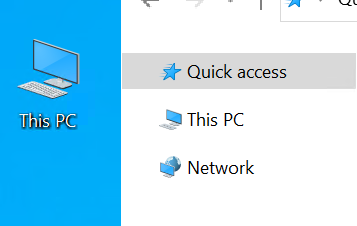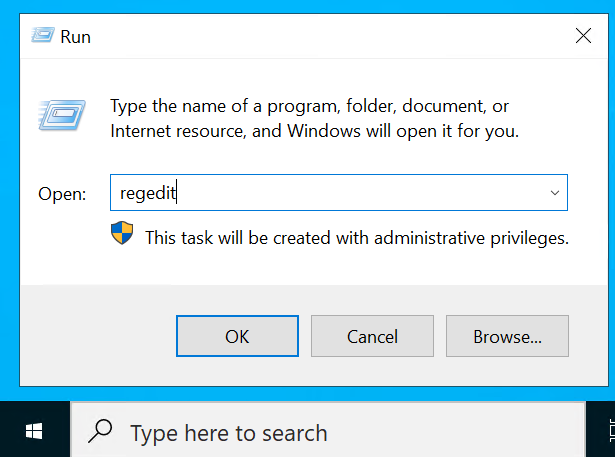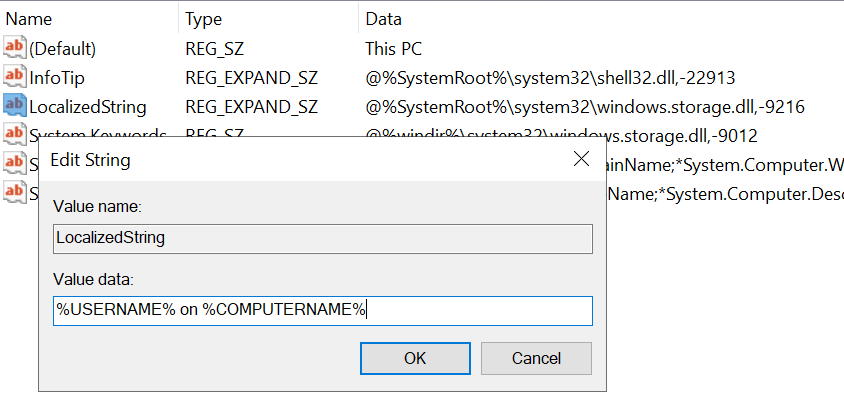Sinnvolle Alternativen zu „Dieser PC“ / „Computer“
Manual Method
To make this change manually:
- Open the Registry editor, regedt32.
- Go to HKEY_CLASSES_ROOT\CLSID\{20D04FE0-3AEA-1069-A2D8-08002B30309D}
- Change the value of LocalizedString to:%USERNAME% on %COMPUTERNAME% (or whatever you’d like it to read)(default value is: @%SystemRoot%\system32\SHELL32.dll,-9216)
Scripted Method
Use this scripted method to push it out to computers:
- Export the {20D04FE0-3AEA-1069-A2D8-08002B30309D} key with the updated LocalizedString value to a .reg file.
- Modify the .reg file to remove the extra values so only the LocalizedString value is shown. It should looke something like this:
Windows Registry Editor Version 5.00 [HKEY_CLASSES_ROOT\CLSID\{20D04FE0-3AEA-1069-A2D8-08002B30309D}]
„LocalizedString“=hex(2):25,00,55,00,53,00,45,00,52,00,4e,00,41,00,4d,00,45,00,\
25,00,20,00,6f,00,6e,00,20,00,25,00,43,00,4f,00,4d,00,50,00,55,00,54,00,45,\
00,52,00,4e,00,41,00,4d,00,45,00,25,00,00,00 - Put the .reg file out on a network share.
- Create a script that can be used in any deployment tool such as Altiris Deployment Solution, or via GPO.
regedit /s \\networkshare\mycomputerrename.reg
Other than using a tool like BgInfo, this is a good way to have the username and computername info available at quick glance.
Es gibt Anwendungsfälle, da möchte man auf einfache Weise dem Anwender darstellen, mit welchem User-Account er auf welchem Client/Server angemeldet ist. Einer der besten Orte ist der „Dieser PC“ (bzw. früher „Computer“) im Windows-Explorer bzw. auf dem Desktop.
Zum Ändern reicht eine einfache Anpassung im Registry-Editor aus:
- Registry-Editor öffnen (bspw. über das Startmenü)
- Dann in den Pfad „HKEY_CLASSES_ROOT\CLSID\{20D04FE0-3AEA-1069-A2D8-08002B30309D}“ wechseln
- Dort gibt es den REG_EXPAND_SZ-Schlüssel „LocalizedString“
- Hier kann jetzt das eingetragen werden, was man angezeigt bekommen möchte; bspw.: %USERNAME% on %COMPUTERNAME%
- Der Original-Wert ist: @%SystemRoot%\system32\windows.storage.dll,-9216